VBGamer
Using Zip Files In VB Part 1Credit Where Credit Is DueAt this point you can compile your DLL and it should work perfectly. However, I'd like to point out that since we're using other people's source code, even though it is free, we should give credit where credit is due. Lets add a resource to the DLL so that we can include copyright information. Back to the "File" menu, select "New" again. This time we're going to add a Resource Script. The name I used is simply "resource." Here is a screenshot.  Once you click OK a small window should appear. Right click onthe folder and click on "Insert...." Here is a screenshot. 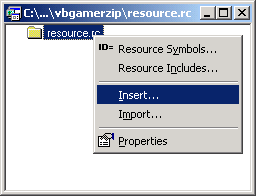 The next window will give you a bunch of different resources to insert. Select "Version" from the list then click the "New" button. 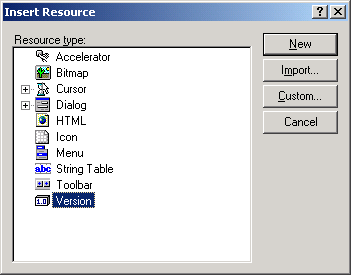 The next window that appears will have a bunch of information thatyou're probably familiar with. You can click on the fields and edit each one, however, we're going to edit the "LegalCopyright" field first. Then add the following text to the copyright field: It's a long copyright string, so it may not display fully in the window. Here is a screenshot: 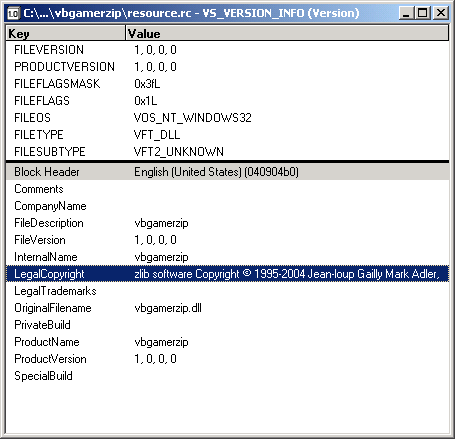 Next: Finishing The DLL | 1 | 2 | 3 | 4 | 5 | 6 | 7 | 8 2 comments |
|