VBGamer
Using Zip Files In VB Part 1The Final ExportAt this point you can compile your DLL and everything should work. At this point you could use it in VB, but the functions you exported are going to have mangled names. If you installed the program Dependency Walker when you installed Visual Studio you can open the newly compiled vbgamerzip.dll to view its function exports. Depending on if C++ undecoration is turned on in the program, thefunction names will either look like garbage or it will look like source code. The compiler is renaming the exported functions so that it's paramater list is encoded in the function name. This can be usefull, but not in our situation. We already know our paramter list, so lets use the function names we created earlier since VB doesn't support function decoration. However, you could use the "Alias" paramter in VB when defining the functions to name them whatever you want. You can skip this step if you know what you're doing, but I wouldn't advise it. If the DLL doesn't compile at this point, then look at the errors and try to correct the mistakes. You can opt to download the project files for this tutorial and compare your code with mine. Exports.defNext, you'll need to add a text file to your project. From the "File" menu, select "New." Then select "Text File" from the "Files" tab, but make sure the file name has a ".def" extension.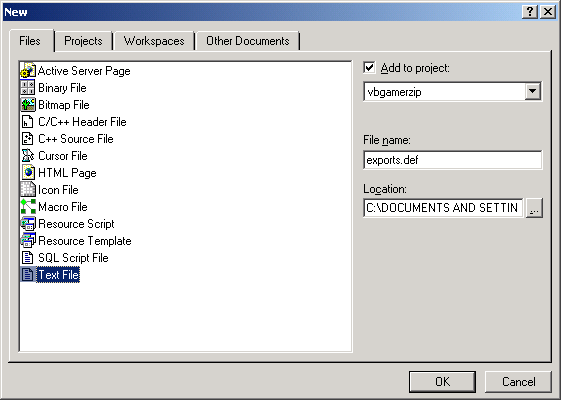 I used the name "exports.def" for this project. The exports file is very simple. It is not C or C++ code. You simply type the word "EXPORTS" and then the names of the functions that we're exporting. This list is what prevents the compiler from creating mangled function names. Here is what the file should look like.
Next: Credit Where Credit Is Due | 1 | 2 | 3 | 4 | 5 | 6 | 7 | 8 2 comments |
|